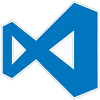
VS Code is the code editor of choice for many. However, when we want to do quick edits on some files on a remote server, and there is no access to VS Code, it becomes a bit of a hassle.
Also, sometimes VS Code is not accessible on a particular system and we might still want to be able to access local files and folders using VS Code.
This is where code-server is invaluable.
Installation
Initially, before installing code-server it’s helpful to see if all requirements are met.
To do this, run
curl -fsSL https://code-server.dev/install.sh | sh -s -- --dry-run
The output of this will tell if everything is fine.
To install code-server, run
curl -fsSL https://code-server.dev/install.sh | sh
Configuration
The configuration file is in
~/.config/code-server/config.yaml
This file should be created, if not already there.
The contents of this file should be
bind-addr: 127.0.0.1:1234 auth: password password: <Your complex password> cert: false
Choose the port according to what is available. The password should be complex e.g. at least 12 characters long with a mix of alphabets, numbers and special characters.
Nginx configuration
Since we want to run code-server on https behind Nginx, the nginx configuration file can be
server {
listen 443 ssl;
listen [::]:443 ssl;
server_name code.yourdomain.com;
server_tokens off;
ssl_certificate <path to ssl cert>;
ssl_certificate_key <path to ssl key>;
error_log /var/log/nginx/vs-code-server_error.log;
access_log /var/log/nginx/vs-code-server_access.log;
location / {
proxy_pass http://localhost:1234/;
proxy_set_header Host $http_host;
proxy_set_header Upgrade $http_upgrade;
proxy_set_header Connection upgrade;
proxy_set_header Accept-Encoding gzip;
}
}
After saving this file, ensure nginx is tested
nginx -t
and reloaded
nginx -s reload
Running code-server
If code-server needs to be run only occasionally, the command is
code-server
This runs it in the foreground and Ctrl+C stops it.
If it has to be run continuously in the background and should also restart on reboot, the command is
sudo systemctl enable --now code-server@$USER
Test it from the browser
Now that both code-server is running and nginx has been reloaded, going to https://code.yourdomain.com should show VS Code running in the browser.
Uninstall code-server
To uninstall code-server completely, delete everything in the /usr/lib/code-server folder.
Kill all code-server processes using
kill -9 code-server
