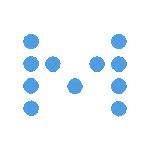
Metabase is a data analyzer and visualizer tool which can connect to many types of databases.
It can do some smart analysis as well as let you write proper SQL queries to create charts and graphs.
Metabase is a Java application which can be run directly. Conversely, it can also be run via Docker.
Create metabase folder
Metabase maintains a database of it’s own from whenever the application is run. So it is best to create a folder for Metabase.
$ ~/metabase > ls metabase.jar
Run Metabase
From the command prompt
$ ~/metabase > java -jar metabase.jar
This runs the Metabase app in the foreground in 0.0.0.0:3000 (accessible from then web directly)
Run in background
It is obviously required for Metabase to run in the background. For this –
$ ~/metabase > nohup java -jar /home/<username>/metabase/metabase.jar &
Run on localhost instead
For this we need to set the environment variable MB_JETTY_HOST to 127.0.0.1 before running Metabase.
$ ~/metabase > export MB_JETTY_HOST=127.0.0.1
Rerun Metabase once the environment variable is set to have it run on localhost:3000
Nginx configuration
Nginx configuration helps to map a subdomain to the Metabase instance
server {
listen 80;
listen [::]:80;
server_name metabase.example.com;
access_log /var/log/nginx/metabase-access.log;
error_log /var/log/nginx/metabase-error.log;
gzip on;
client_max_body_size 10m;
location / {
proxy_pass http://localhost:3000;
}
}
Run Metabase on domain subpath
Sometimes, we need to run Metabase on localhost but redirect to it via a subpath.
For example, we might want www.example.com/metabase as our main Metabase URL.
In this case, we need to set another environment variable MB_SITE_URL
$ ~/metabase > export MB_SITE_URL='https:/www.example.com/metabase/
NOTE the trailing slash at the end of the URL
Nginx configuration for subpath redirect
server {
listen 80;
listen [::]:80;
server_name www.example.com;
location /metabase/ {
proxy_pass http://localhost:3000/;
}
}
AGAIN NOTE the trailing slash at the end of the URL and the subpath
