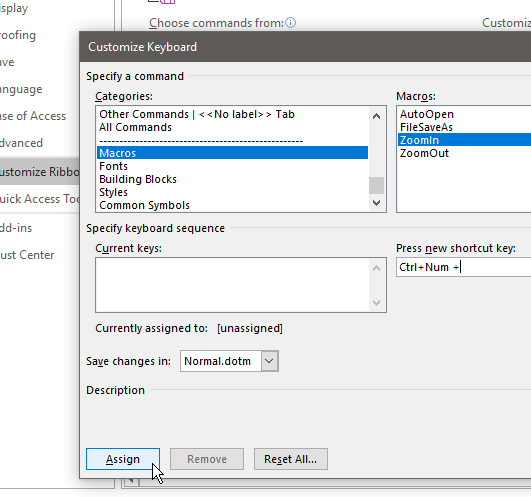This adds a few convenient customizations in Microsoft Word. I’ve always liked the zoom shortcuts in browsers where Ctrl++ (Control + Numeric Keypad +) and Ctrl+- (Control + Numeric Keypad -) zooms in and out on the page. I wanted the same functionality in Microsoft Word as well.
Additionally, full path to the document in the title bar would also be nice.
Create macro
Open Microsoft Word. Close all documents and the default document also, so that there’s a blank screen.
Press Alt+F8 to create a macro.
In the following window, give the macro any name (it’ll get changed later automatically) and click Create
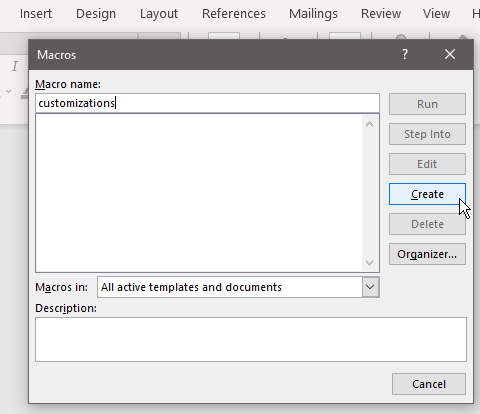
In the macro window, delete everything and paste the code below. Save and close the window.
Sub ZoomIn()
Dim iZoom As Long
iZoom = ActiveWindow.View.Zoom
iZoom = iZoom + 5
ActiveWindow.View.Zoom = iZoom
End Sub
Sub ZoomOut()
Dim iZoom As Long
iZoom = ActiveWindow.View.Zoom
iZoom = iZoom - 5
ActiveWindow.View.Zoom = iZoom
End Sub
' Display full path in title (overrides default AutoOpen)
Sub AutoOpen()
' Check if docuemnt is in Protected View
If Application.ActiveProtectedViewWindow Is Nothing Then
ActiveWindow.Caption = ActiveDocument.FullName
End If
End Sub
' Display full path in title while saving new document (overrides default FileSaveAs)
Sub FileSaveAs()
Dialogs(wdDialogFileSaveAs).Show
System.Cursor = wdCursorNormal
' Check if docuemnt is in Protected View
If Application.ActiveProtectedViewWindow Is Nothing Then
ActiveWindow.Caption = ActiveDocument.FullName
End If
End Sub
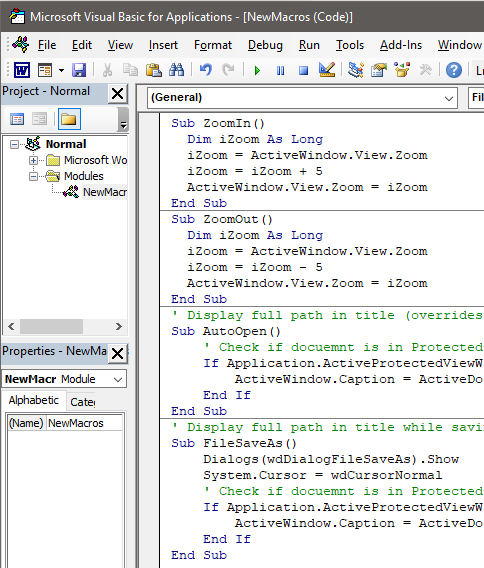
Add shortcuts
Now that the macros are done, we need to attach shortcuts to them.
For this, go to File > Options
Select Customize Ribbon from the left pane and click on Customize button next to Keyboard shortcuts
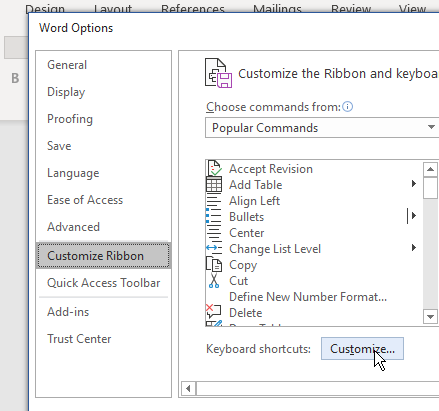
In the following window, in the Categories, scroll down to Marcros
Select ZoomIn, assign keyboard shortcut by pressing Ctrl and numeric keypad + together and click on Assign button. Do the same thing for ZoomOut and assign the keyboard shorctut of Ctrl and numeric keypad - and click on Assign button.